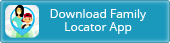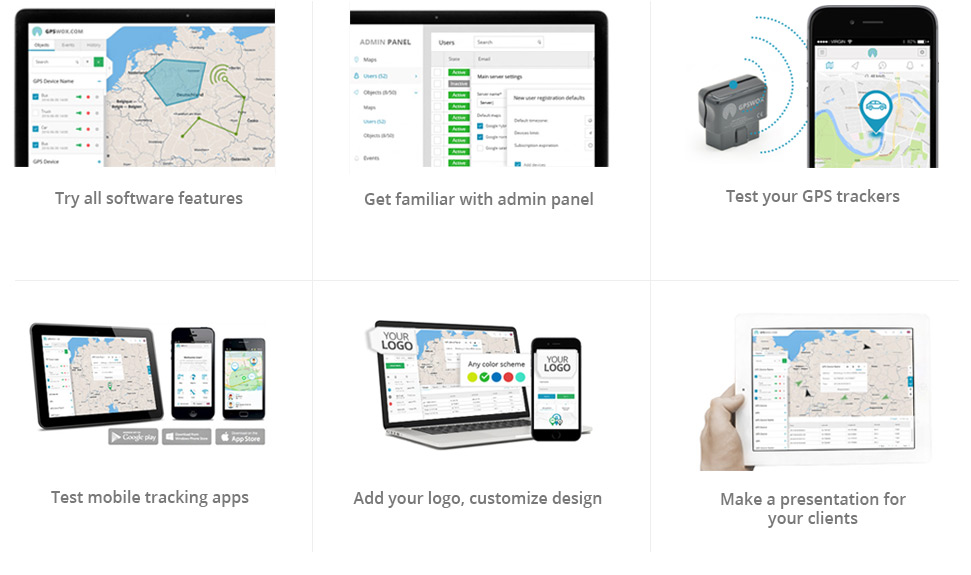Mobile Phone Tracker
Turn cell phone into GPS Tracker
- Install app & track your cell phone online
- See phone's location on PC or another phone
- Real time tracking, alerts, preview history etc.
- Receive and manage tasks
- Communicate between users
- Find lost or stolen mobile phone
- Perfect for family & employees tracking
Want to get this app with your brand (?). Get in touch
Download Cell Phone Tracker App For Free:
Track family members 24/7 and preview 30 day history
NEW!
Android / iOS Manual
- Go to GPSWOX.COM and create your account for free.
- In the web platform press the "+" button to add a new device.
- Give the device a name (For example: "Tracker App")
- Create a Tracker ID, which can contain any characters. (This Tracker ID will be used for logging in to your Tracker Application).
- Download the Tracker application from the App Store (https://itunes.apple.com/us/app/mobile-gps-tracker/id961000900)
- Log in to the Tracker application with the Tracker ID you created on the web platform.
- After logging in make sure to allow location access.
- Go to the in-app settings and press the "Enable Tracker" switch to start tracking.
- Check the web platform. In a few minutes (depending on your frequency rate) you'll see the location of your phone on map.
How to use the Task system?
- Go to GPSWOX.COM and log in to your account.
- Press Tools and select Tasks.
- Select the device you'd like to assign the task to.
- Fill in the rest of the form and click Save.
- Open up your Tracker App and log in.
- Go to the Tasks tab and you should see your Tasks there.
- Click on a Task to view more details about it and click Accept to begin progress on the selected Task.
- Go back to the Tasks list to see the changed status.
- To mark the Task as Complete click on it again and press Complete.
- Get a signature and Press Submit. Now the Task is Marked as Complete.
How to chat with the Tracker application from the web?
- Go to GPSWOX.COM and log in to your account.
- Press the chat icon and select a device you'd like to chat with.
OR
- Press the three dots on a device and select Chat.
How to chat with the web platform from the Tracker application?
- Open your tracker application and log in with your Tracker ID.
- Select the chat tab and start chatting. Messages sent through here will be instantly sent to the web platform.
How to change the tracking frequency?
- Open your tracker application and log in with your Tracker ID.
- Open the Settings tab.
- Tap on Tracker Frequency and set your desired frequency. (We recommend to keep the tracker Frequency above 180, for greater battery life)
✕
|
GPS Tracking Account
(Lite, Basic, Pro) |
Monthly - White Label
Software (we host) |
Lifetime - White label
Software (you host) |
|
Tracking objects
|
1-25 |
1-1000 |
Unlimited |
|
All tracking features
|
|
|
|
|
Mobile apps
|
|
|
|
|
SMS gateway
|
|
|
|
|
Accessories & sensors
|
|
|
|
|
Unlimited users & accounts
|
|
|
|
|
Admin tools
|
|
|
|
|
Payment gateway integration
|
|
|
|
|
Get branded software
|
|
|
|
|
Get branded mobile apps
|
|
|
|
|
Free software setup
|
|
|
|
|
API access
|
|
|
|
|
Source code access
|
|
|
|
|
Add custom features
|
|
|
|
|
Lifetime license
|
|
|
|
|
Technical support
|
Normal |
Prioritized |
Prioritized |
|
From $9.97 / month
|
From $99 / month
|
Lifetime software $2440
|
|
Read more
|
Read more
|
Read more
|