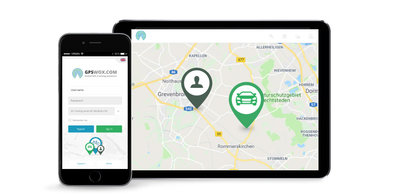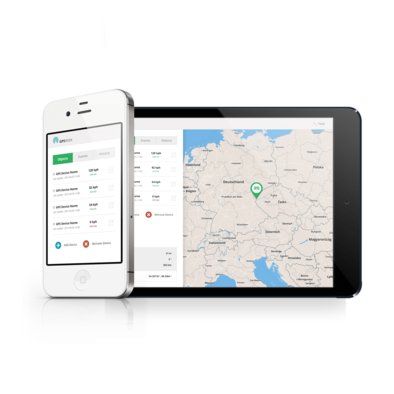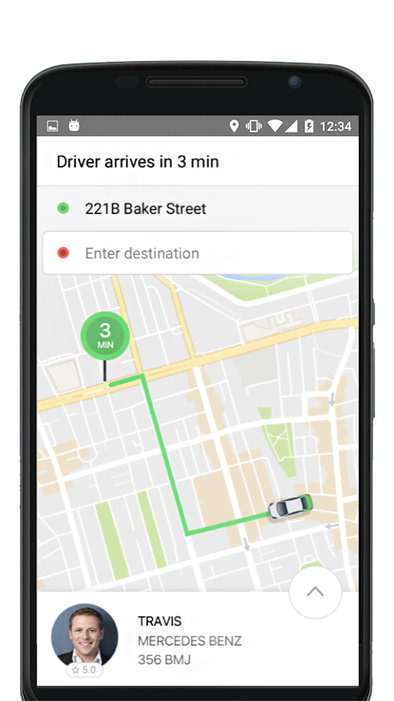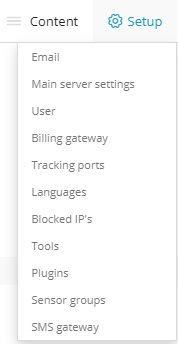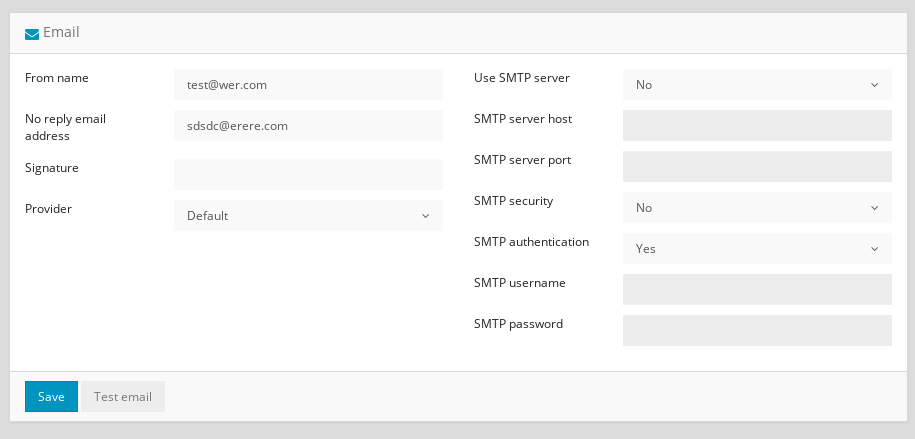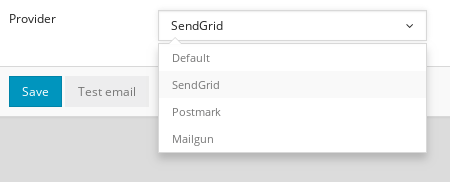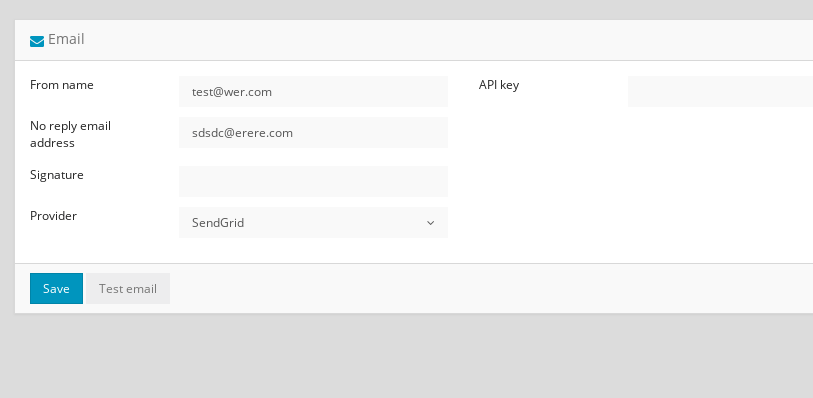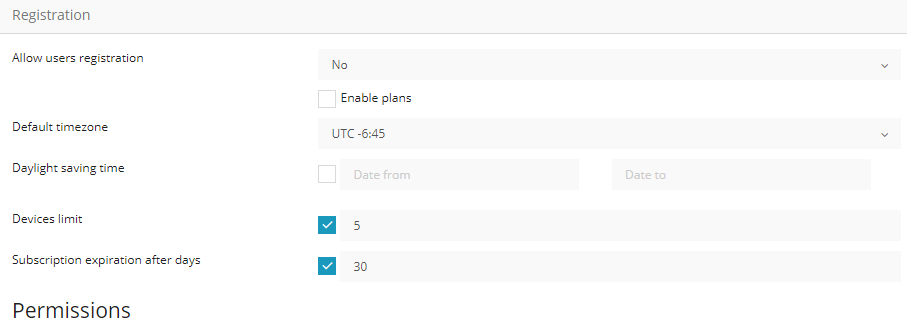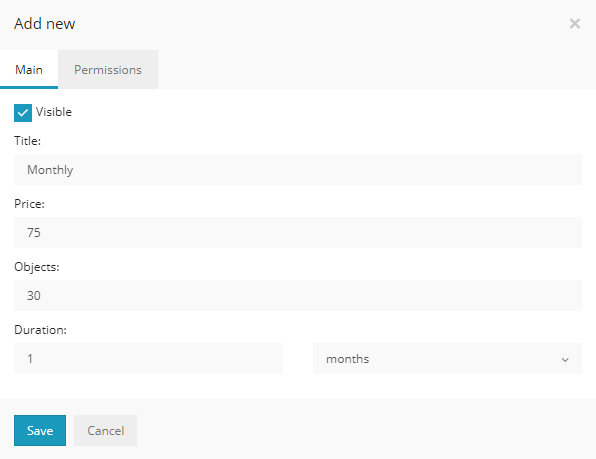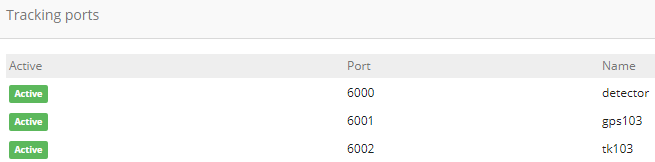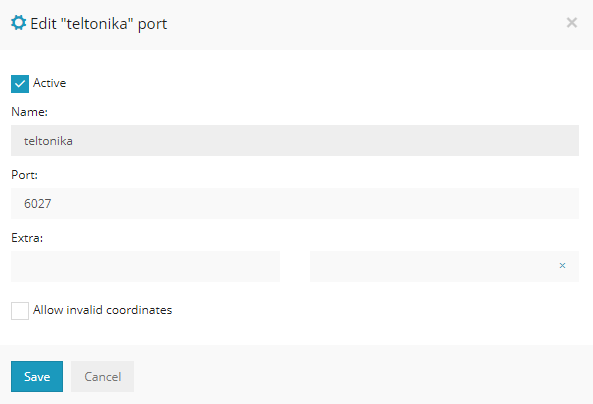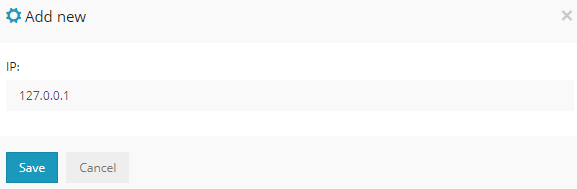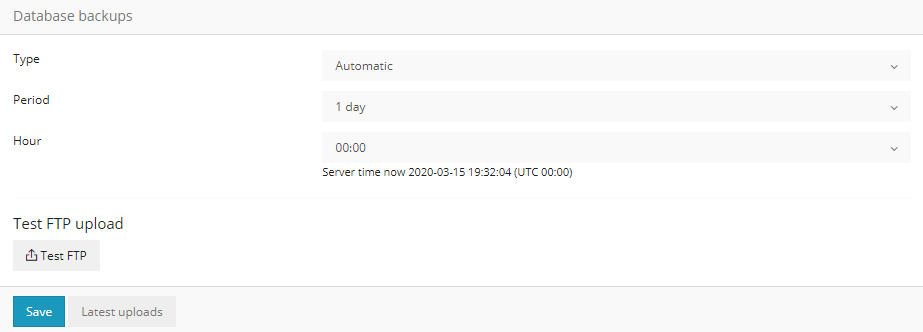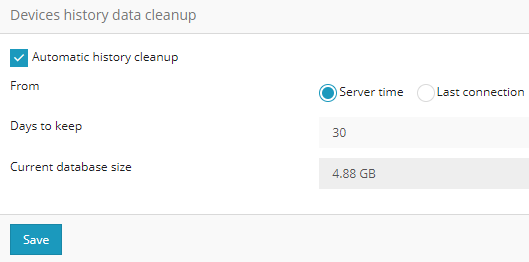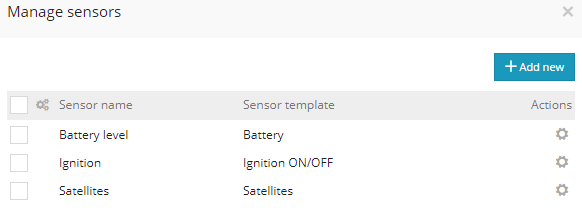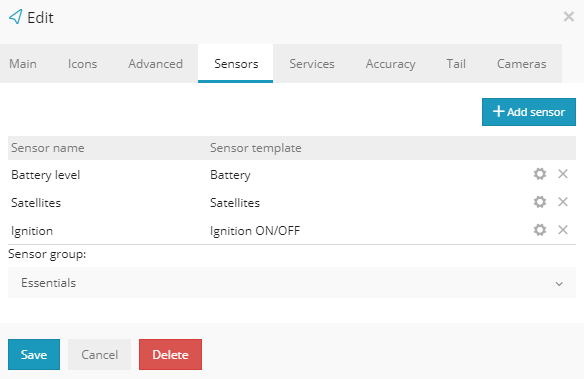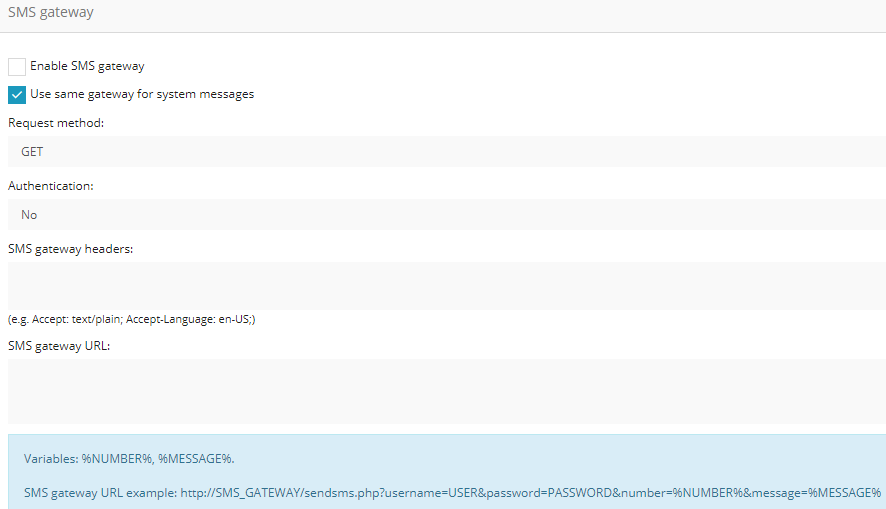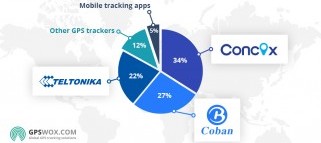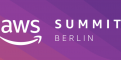Supported trackers
Trackers shop
 Back
Back




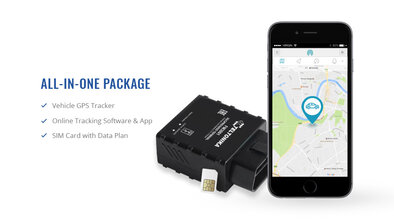

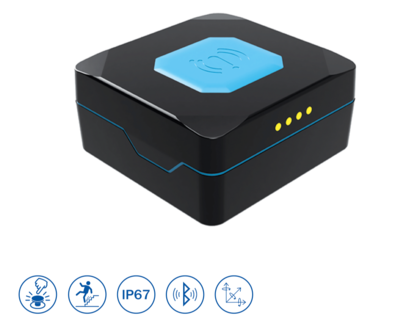 View all trackers
View all trackers

 Back
Back
Teltonika DualCam
Front & rear cameras
$132

Whitelabel GPS Tracker
Plug & Play tracker for any vehicle
$84
Whitelabel GPS Tracker
Plug & Play tracker for any vehicle
$84
Teltonika FMM003 (All-in-one Package)
$179.88
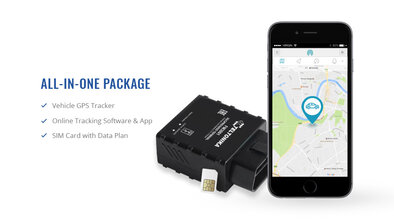
Teltonika FMM003
Plug & Play tracker for any vehicle
$119

Teltonika TMT250
Portable tracker for people
$109
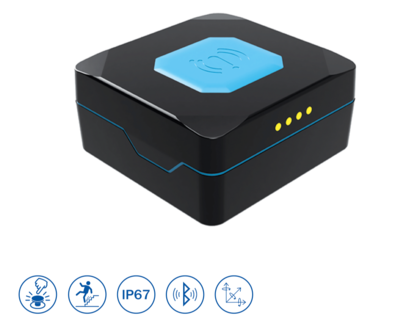

Company